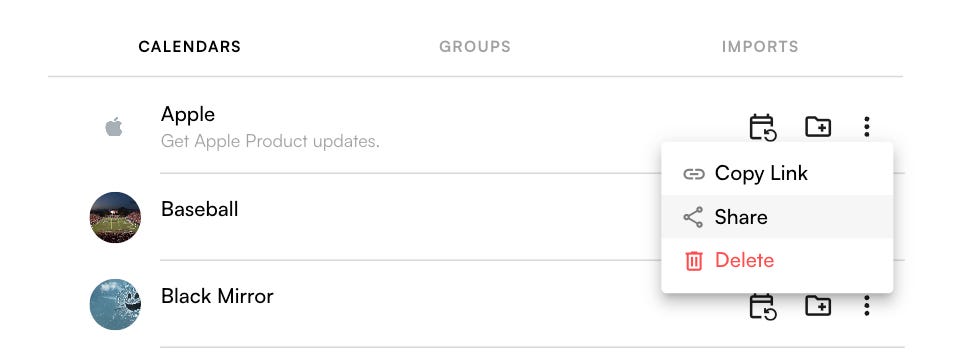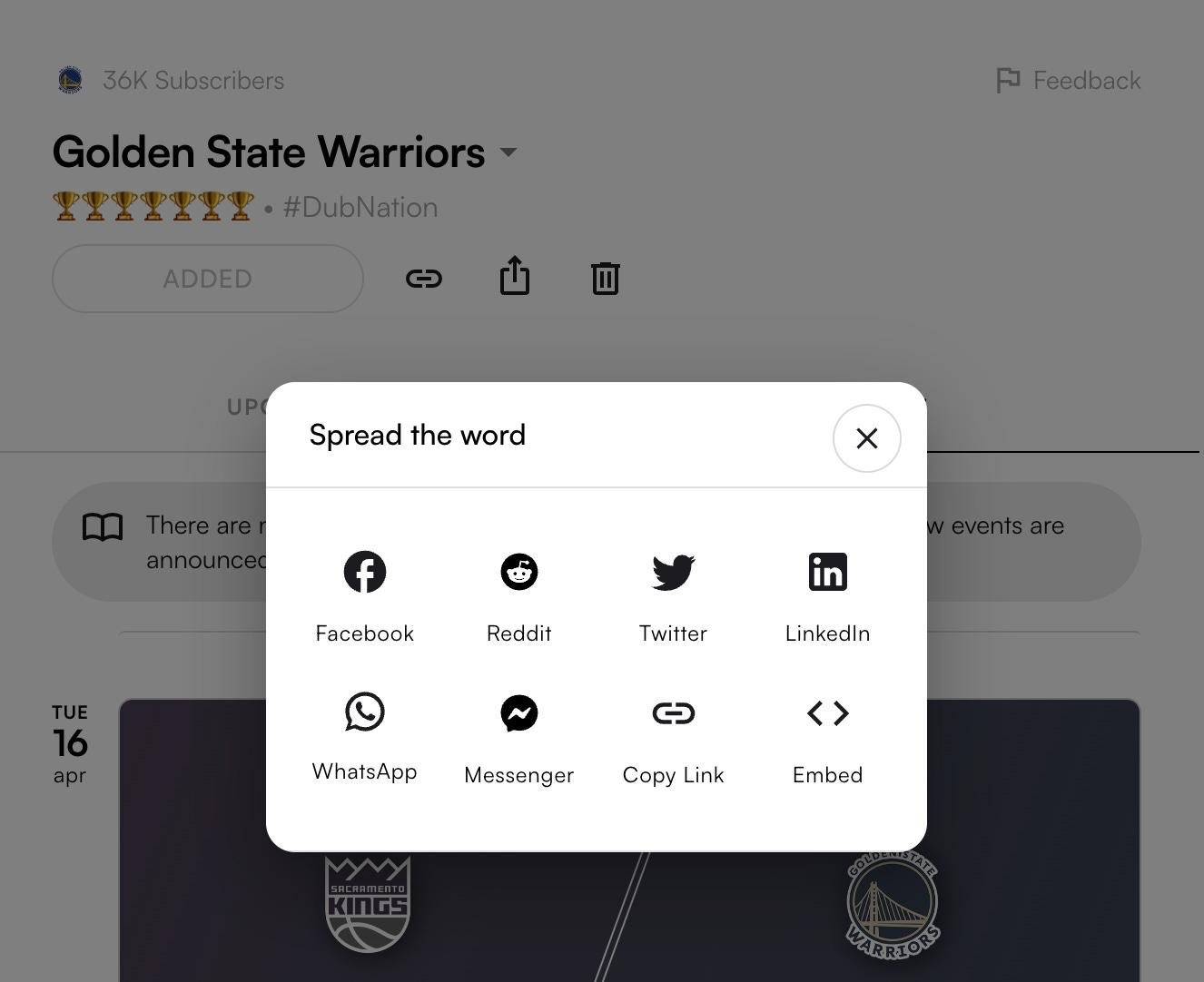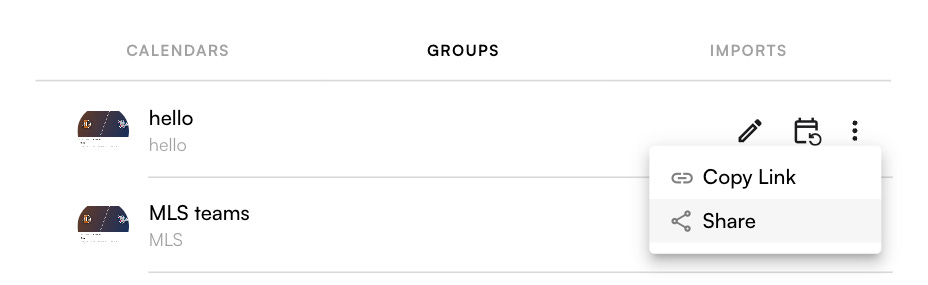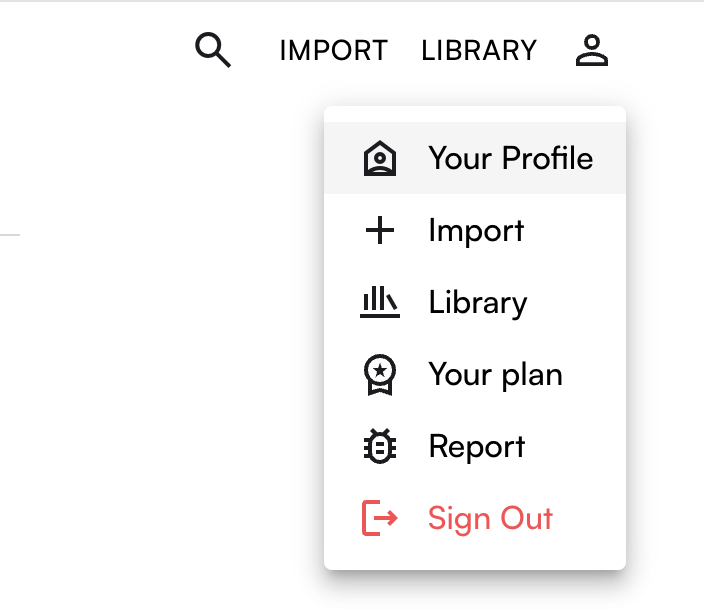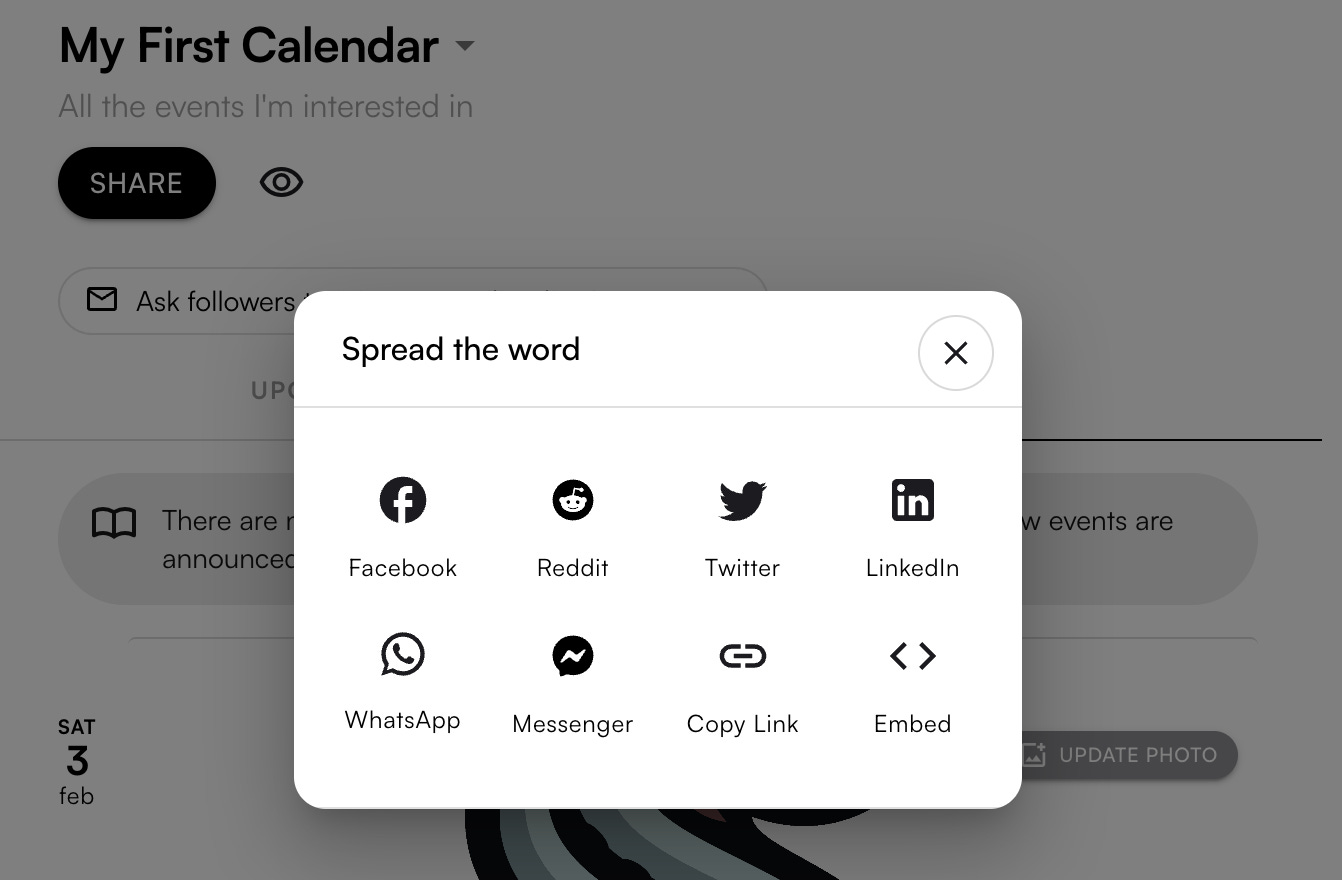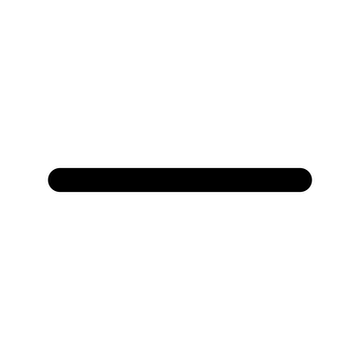Managing and Sharing
How can I manage all the calendars I’ve subscribed to?
Head to your Library (stanzacal.com/library) to view your calendars, groups and imports.
To resubscribe to a calendar, click the calendar icon with the refresh symbol (the left-most icon). This will reopen your calendar app.
★ Members-only feature: To add a calendar to a group, click on the folder icon with the plus symbol.
To share a calendar, click on the Share icon in the dropdown—see screenshot below.
If you need to manually import a calendar, click on the Copy Link icon in the dropdown to copy the subscription link. Then follow your calendar app’s process for importing.
To delete a calendar, click on the Trash icon in the dropdown—see screenshot below.
‼ Remember, this action will remove the calendar from your Stanza account, but you will need to manually remove the calendar from within your calendar app as well. Scroll below for instructions.
Note: “Imports” are used by creators who are uploading and sharing their own calendars. For example: The Golden State Warriors are a creator on Stanza. Interested in sharing your own calendar? Check out our Creator FAQs.
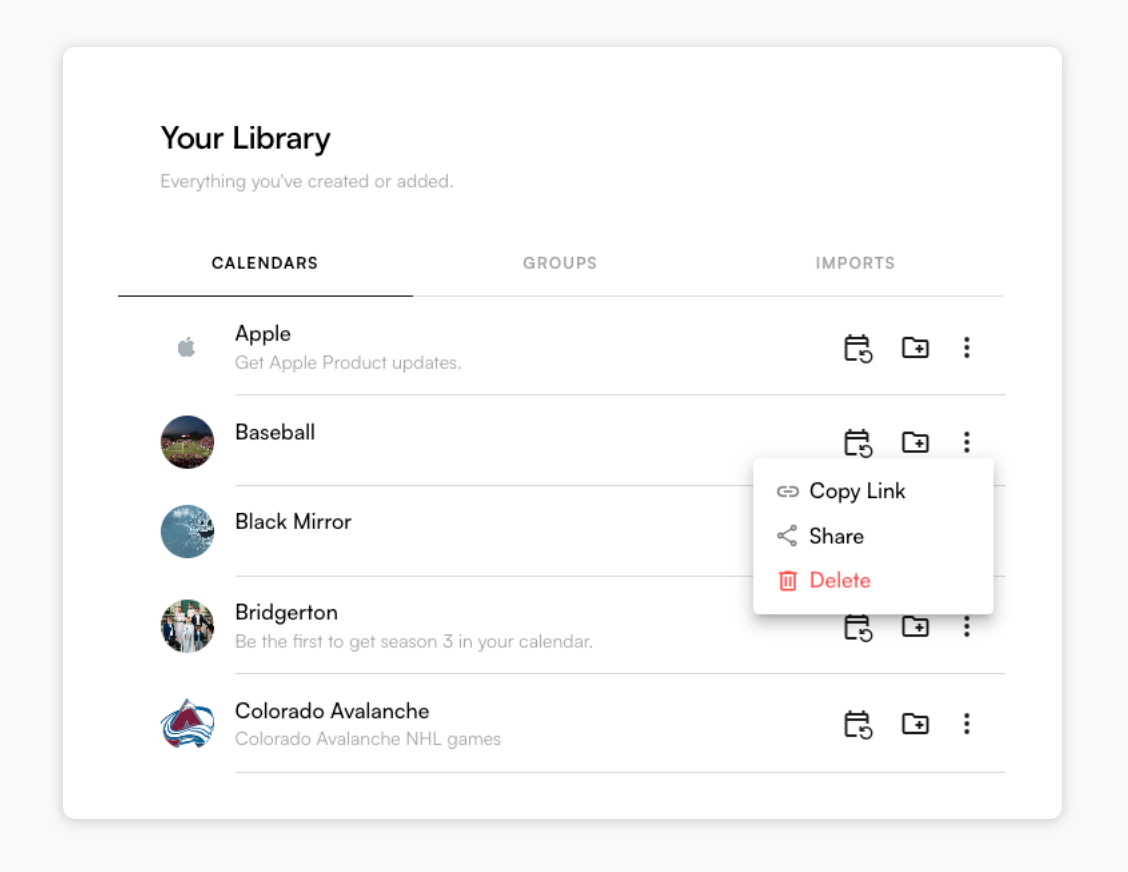
I’ve deleted a calendar or group within Stanza. How do I remove it from my calendar app?
Based on your calendar app, follow these instructions to manually unsubscribe from a calendar subscription:
Google Calendar - scroll down to “Remove a calendar from your list permanently”
Apple Calendar - scroll down to “Unsubscribe from a calendar subscription”
If your calendar app isn’t listed above, Google for “How to unsubscribe from calendars in <Your Calendar App Name>”
Can I customize the alerts and notifications for the calendars I subscribe to?
You will need to customize alerts and notifications within your calendar app. Based on your calendar app, follow these instructions to customize alerts:
If your calendar app isn’t listed above, Google for “Customize alerts for calendar in <Your Calendar App Name>”
How can I share a calendar I’ve subscribed to?
You can share a calendar directly from your Library page by clicking on Share in the dropdown.
Alternatively, click on the calendar name in your Library to go the Stanza page for that calendar. Click on the share icon to copy the link or share across different platforms.
How can I share a group I’ve created?
You can share a group directly from your Library page by clicking on Share in the dropdown.
Alternatively, head to Your Profile in the top right nav bar drop down:
On your Profile page, select the calendar or group from the drop down and click on the Share button to see all your options for sharing.
On Stanza, anyone can create, discover and share event calendars. Getting started is easy. Find a calendar to subscribe to today.